Intro: I just took the wraps of this particular "feature" within a web application project I've been working on for some time now. So I figured it was a good time to share some thoughts about why I spent the time and effort to make it work. I'm not going to say it's 100% complete yet, and I still have some features to fill-out, but it's walking on two legs and says "Daddy!" so I'm kind of proud of it. I actually submitted this for another blog site but it was rejected as not being within the topic set they prefer, so I'm posting it here.
A Little Background
Anyone who grew up watching the
original Star Trek series on TV should recall a particularly famous line quoted
by Spock, where he said "Crude, but effective".
The implication made was that a “solution” doesn't always have to be
elegant or optimal in order to be sufficient.
Hence the name of this article for the mini-project I’m about to
describe and bore you to death. So, let’s get started!
One of the most widely-used
tools in the world of Microsoft enterprise systems management, is System Center Configuration Manager. One of the most widely-used tools to extend
the functionality of Configuration Manager is (or are) the "SCCM Right-Click Tools", developed and
supported by Rick Houchins (link).
The tool-set installs a set of
scripts, and some XML extensions to the MMC console snap-in for Configuration
Manager. The result is an additional set
of pop-out menus when you right-click on resources in the MMC console. They are grouped into "Tools", "Actions", "Log Files" and so on, each having a set of links to perform useful tasks, upon
a single resource (computer) or all of the resources in a selected Collection.
Some of the features it provides include:
●
Invoke ConfigMgr Agent actions such as:
○
Hardware (and Software) Inventory
○
Machine (and User) Policy Retrieval and Evaluation
○
Discovery Data Collection Cycle
○
More
●
Run Client Tools such as:
○
Restart ConfigMgr Agent service
○
Uninstall/Re-install ConfigMgr Client
○
Re-Run Advertisements
●
View Client Log Files
●
View Reports for selected Clients or Collections
There are quite a few versions
of this out in the wild, and I've rarely seen, or heard of two IT shops using
the same (or even latest) version.
Regardless, Rick's product has become so popular and widely-known,
that's it’s hard to find a ConfigMgr Administrator anywhere in the world that hasn't heard of it, let alone one that doesn't use it every day. It’s even spawned inspired projects such as
Client Tools (link) and SCCM Client Actions Tool (link). Some have taken off, while others have not. Ultimately, it's a good thing to inspire
others to try good things for the good of others, is it not?
One of the larger projects I've been working on for the past year is a web-based tool for integrating and
managing multiple enterprise "islands" of information to achieve an holistic
management tool. This involves
Configuration Manager, Active Directory, legacy inventory management systems,
multiple databases, and rolls all of that into a Role-Based Access Control interface
that maps the features to the discrete functional groups within their IT
department, as well as specific features made available to end users.
Some of you might wonder if
this has anything to do with my old "Windows Web Admin" project that I killed a
while ago. The answer to that is "yes". WWA formed the basis of this project, but if
WWA was 1.0, this project is approximately 5.0.
There’s a lot of change and scaling out in this one, but it's genesis
was WWA. Okay, enough of that. Let's
move on...
One of the most daunting
challenges that I've been trying to solve is how to incorporate my own set of
"client tools" into the web interface.
Why is this so difficult?
Primarily, the biggest concern is security risk and exposure. There are quite a few potential ways to
approach this, but let’s break it down in the most basic terms:
The Goal
The goal of this particular
subset of the project is to be able to directly invoke processes on remote
computers over a network connection, and initiate this from within a web
browser. Some aspects of the Right-Click
tools are easy to implement via a web interface, such as exploring the C:
drive, opening the remote log or cache folder, and ping for connectivity
testing. But the features which require
invoking a WMI or WBEM/SWBEM interface remotely are a little more complicated
to achieve from within a local web browser session. At least they are for my limited set of
abilities.
In the simplest terms, WBEM, or
Web-Based Enterprise Management, is the web interface for WMI services on a
given computer. WBEM is the mechanism by
which you connect to, and interact with, the ConfigMgr client on a remote
computer. It’s also how you connect to,
and interact with the site server, but that’s for another article.
WMI and WBEM can be a little
complicated to describe, but that’s not necessary for this article. But you do need at least a basic
understanding of WBEM as it pertains to "what it is", so that you can
appreciate what’s going on under the hood when you turn the key and start this
beast up.
The good news is that you don’t
have to roll up your sleeves and get dirty with programming code in order to
leverage WBEM's benefits. There are
packaged utilities that can do the messy work for you, such as the
SendSchedule.exe utility included with the Microsoft ConfigMgr Toolkit v2.
There are probably more
potential "options" to solving this dilemma, but I've boiled it down to three:
Option 1 - Client-Side Code
It could be done with some
JavaScript code with JSON or JQuery, or whatever, running as a client-side process (on the computer
where the browser is active). This makes
it possible to run in the context of the logged on user.
The problem with the
client-side script option is security context and "sand-boxing" with respect to
invoking other local scripts, or an executable, under the logged-on user
context. There's also the challenge of
maintaining centralized access control and logging. The security model in this
scenario relies on individual user accounts having permissions to invoke remote
interfaces like the ConfigMgr Client Agent service. This isn't a bad thing however, but it does
depend on diligent administration of an AD security group.
Option 2 - Server-Side Code
It could be done with
server-side code, but that would involve forked or marshaled processes running
under the context of a proxy account. Or
it could be run in the context of the IIS application pool, or even the IIS web
site.
The biggest problem with the
server-side code approach is the use of a proxy user account, and controlling
access to the folders and files in which the user context can execute. The security model in this scenario is a
single "proxy" user account, with permissions granted to allow it to invoke
remote interfaces on client computers.
Option 3 - A Real Developer
It could also be done with
custom programming using .NET or Java and a compiled executable or even a
browser add-in.
The security model in this
scenario could be either of the two described in the first two options above,
or even a hybrid of both of them.
However, the less obvious "problem" with this approach comes down to complexity, time and resources. Very often the fourth issue is budget.
In our case, we don’t have this as a viable option at our disposal. What we do have at our disposal is....
me.
That’s right. Simple. Basic. Me. My skill set is not the
most robust on Earth, big shock, I know, but it does contain enough database,
and coding skills, and a fetish for application design, to be dangerous. And if you (ok, I) add a pinch of stupidity,
sarcasm and bad humor, and a teaspoon of caffeine to the mix, you have a
concoction that get it done. So this led
me to option 4...
Option 4 - Duct Tape, Chewing Gum, and Bailing Wire
The old McGyver approach. This is actually a very old
method, but it's a tried-and-true method, that has stood the test of time and
many, many projects. It's the old
"web-database-scheduler" approach. Let
me digress...
In the most basic terms
possible:
There’s a web interface for submitting the requested "action" to be performed
on a remote client. This captures the basic
information: the client (or collection) name, and the action to be
performed. Before you start flapping
away about which language is "best" for this role, I’ll just gently close your
lips with my greasy fingers, encased in old welding gloves, and whisper: "shhhhhhhh... it doesn’t really matter." It's true. You could crank this out using
PHP, ASP, ASP.NET, Ruby, Python, Mython, Yourthon, Therethon or
Whateverthon. As long as it can display
a web form in a browser session, collect the input, and interact with a
database to store the information, you’re good to go.
Next, there's a database table for storing the
submitted requests entered from the web form.
This includes the client name, the action to be performed, as well as
who requested it, and when (date and time), and task-related things like
"is-completed" and when, along with other optional pieces of information.
Then there's a scheduled task, which reads the
database table, on a frequent and recurring schedule, fetching only those rows
which have not already been processed (completed), and executes the requested
action on the specified remote computer.
After each task is completed, the corresponding row in the database
table is updated to indicate it was completed and time-stamped. This is what effectively prevents the entire
process from melting down by re-running every row every time.
So, putting this all together,
you get a process that works like this:
1
Authorized user of the web site opens a web page for a
particular computer or Collection of computers, and clicks a button/link for
"Client Tools". This opens a web form with a list of available
"actions" to perform on the computer(s) remotely. User selects the desired action and clicks
"Submit". The information is then
entered into a database table. In my case, I'm using SQL Server 2008
R2. But you could use Oracle, MySQL,
Sybase, Informix, DB2, or just about anything that’s "robust" enough to support
a business environment with multiple users.
2
The scheduled
task, running under the context of a proxy account with permissions to
invoke client agent actions remotely, executes a script on the next cycle. The script
reads all rows which are not yet marked as being completed. Iterating through the set of rows, it reads
the name of the computer to be acted upon, and the requested "action" to
invoke. The script checks for
connectivity to the remote computer, and then executes the remote action using
either SWBEM interface (via COM or .NET), or in the case of my lazy-ass
approach: executes the SendSchedule.exe utility
(included with the ConfigMgr Toolkit v2 download).
After running the task, it updates the row to set the "completed" field
and enters a time-stamp to indicate when it was processed.
3
The remote
client receives the request from the remote script execution, under the
user context of the scheduled task/job that launched it. It then verifies authentication and, if
allowed, invokes the client action or other (possibly) custom task.
Clunky? Yep.
Complicated? Not really (I've seen things MUCH more complicated doing
much less). Could it be done more simply
or more elegantly? You betcha!
Some Advantages
So, what additional benefits does this approach provide? For starters, since the action is really based on a SQL database repository, and a job scheduler, I have a centralized model. That means I have the means to log everything going on. Now, instead of every console-user running a local task, with log files on their computer and the remote computers, everything is in one place, where it's easy to sort and manage and get useful reports out. It's also easy to apply a security model to restrict access in one place at one time. I'm not going to say web applications are a panacea, but they do offer some very attractive capabilities.
Here's a few screen shots of it. The first image is the Resource details view, which is showing the general "Computer System" properties. The "Client Tools" button is at the upper-right corner.
After clicking the "Client Tools" button, the pop-up form is shown (below). Right now, I only have three of the Client Actions exposed, not because there's a problem with them, but because I'm working on role-based filtering of features. The user session for this example doesn't have access to the other actions.
The image below is the log report, which captures every submitted request and shows when it was processed and the result.
Here's a few screen shots of it. The first image is the Resource details view, which is showing the general "Computer System" properties. The "Client Tools" button is at the upper-right corner.
The image below is the log report, which captures every submitted request and shows when it was processed and the result.
Conclusion Contusion
Could this all have been a different/better way? I'm sure it could have, but I'm working against two huge constraints: time and skill set. Time is very limited and my skill set is still mostly ASP/SQL. I've done a lot with PHP also, but in this environment it didn't make sense to shoehorn it in. I used to work with ASP.NET for a brief period, but that was a while ago and I haven't had the opportunity to brush up on the newer technologies. I know: excuses-excuses. Feh.
The third constraint is budget. Budgets
are awesome. If only we had one. For now, duct tape and chewing gum will do
just fine.
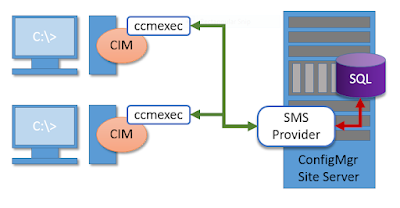





No comments:
Post a Comment