 |
| (not really my lab, but I wish it was this sophisticated and cool looking!) |
Preparation
I captured full System backups of my primary desktop and my domain controller server prior to embarking on this adventure.Migrating the Desktops
I started by running the in-place upgrade on one of my Windows 7 64-bit clients to Windows 8. The Windows 8 setup checker warned that I had to uninstall a few apps before it would allow me to continue, due to reported compatibility issues. Namely, ATI Catalyst Install Manager, and the WSUS Admin Console, but it also warned I need to de-authorize my computer within iTunes.After doing this, I had to reboot, and then kick off the Windows 8 setup again. It ran through just fine and everything appeared to be in good shape on the other end. Total time: about 1 hour. Media: USB thumbdrive.
The applications I had installed and working fine on Windows 7:
- Office 2010
- iTunes 10.7.0.21
- Adobe Reader X 10.1.4
- Google Chrome 21.0.1180.89
- Google Picasa 3.8
- Paint.NET 3.5.10
- TextPad 6.1.3
- VMware Workstation 8.0.4
- LogMeIn (free version)
- Citrix Receiver
- 7-Zip 9.20
- WMI Code Creator (WMICC)
VMware Workstation 8.0.4, and VMware Player 4.0.4 both had issues when I tried to launch my guest virtual machines. The error said I have an incorrect version of vmci.sys. (see image below). So I re-ran the latest installer package for 8.0.4, which uninstalls the current setup and then installs it all again. After doing this, both VMware Workstation and VMware Player worked just fine and were able to power on and support my guest VM's. (note: I know that the vendor says 9.0 supports Windows 8 as a key feature, but I wanted to see how 8.x would work out).
Migrating the Server
Next, I ran the Windows Server 2012 (Standard Edition) upgrade on my 2008 R2 domain controller. I did this via RDP with a different USB thumbdrive. It's worth noting that this is a workhorse server and hosts quite a few roles and features, which pretty much violate "best practices" guidelines, but hey, I know for a fact I'm not alone when it comes to having to "make do" with limited hardware budgets. This server hosts:- Active Directory Domain Services (domain controller)
- Internet Information Server (IIS) for both WSUS and software development
- File and Print shares
- WSUS 3.0 for managing patches and updates
- Automation Server: scripts and scheduled tasks for managing all sorts of daily/nightly chores
- Backup Services: backups from clients and the server to an external drive
Again, the Windows Server 2012 setup checker ran through and checked my system for potential issues prior to letting do the actual upgrade. It warned me to uninstall WSUS 3.0 and verify "third-party applications compatibility", but didn't explicitly name any. The only thing I could figure was my APC "PowerChute" UPS software, but I left it as-is.
It also said I had to run ADPREP /FORESTPREP and then ADPREP /DOMAINPREP before continuing. You can find ADPREP.exe on the installation media under \support\adprep. After uninstalling WSUS (content, logs and database) I rebooted, and started Windows Server 2012 setup process again. After it warned me about the "third-party" issues, it allowed me to continue, so I took a deep breathe and pushed the button. Total time: about 1 hour 20 minutes.
Afterwards, I went into the Server Manager console, went into Roles and Features, and added the Windows Server Update Server role. Then I ran the post-install configuration tasks to setup the options to function as my domain WSUS server.
Interesting Notes
Some things I found that needed to be resolved after the server was migrated, some were quick and easy, some took a little digging around:Group Policy Objects
I have a GPO named "Drive Mappings" that has drive letters mapped to shares on my server for user documents, photos, videos, and software utilities. Each of them are configured via Group Policy Preferences, and each drive is mapped via "Replace" and the "Reconnect" option was checked. This DID NOT WORK on ANY of my Windows 8 clients. But after researching this a bit (see link1 and link2), I found it was due to two things:- I was logging on with an account that has local Administrator rights (this reportedly does not occur with users who do not have local administrative rights, but I didn't have time to test this yet)
- The "Reconnect" option was checked
After, un-checking the "Reconnect" option, the drives began mapping correctly.
WSUS
After letting WSUS bake-in for 30 minutes or so, I was concerned about not seeing any computers reporting in. I ran GPUDPATE /FORCE on several of the clients, as well as WUAUCLT /DETECTNOW, but still none were reporting in to the WSUS server. After reading through the WSUS configuration notes for 2012, I discovered that it had reconfigured the web service to respond on port 8530 (HTTP) and/or 8531 (HTTPS), but I was only using HTTP.
So, I went into my GPO settings, and edited the setting "Specify intranet Microsoft update service location" to append ":8530" onto the existing URL entry. The setting is found under Computer Configuration / Policies / Administrative Templates / Windows Components / Windows Update.
After saving the changes, I went back to some clients and ran GPUPDATE /FORCE, and then WUAUCLT /DETECTNOW. Within two minutes the clients started appearing in the WSUS console.
The Dreaded Start Screen
I tried REALLY REALLY hard to warm up to the Windows 8 Start Screen, but I can't do it. It makes sense for a tablet (e.g. touch-screen) interface, but for a mouse and keyboard I cannot find ANY rationale that it can be "as" efficient to use the Metro tiles rather than the traditional Desktop.
My friend and co-worker Chris DeCarlo pointed me to the ClassicShell application on SourceForge, which suppresses the Start Screen and installs a Windows 7-ish Start Menu. With that in place I find Windows 8 to be pretty nice, but I still am forcing myself to try the tile interface as often as I can just to give it a fair trial. ClassicShell is impressively built, and has a lot of attention to detail. However, I doesn't seem to show a "Computer" link on the right-hand side, nor does it apply the "Pin to Start Menu" feature consistently (trying to pin Internet Explorer to the Start Menu only adds repeated shortcuts on the "Programs" fly-out menu). All in all, however, it's a gotta-have for my needs and I really like it.
Miscellaneous
If I were asked to rank the applications I use most often, on a typical day, it would probably look like this...
- Internet Explorer and Google Chrome (a tie)
- SQL Server Management Studio
- TextPad
- Microsoft Outlook
- WMI Code Creator
- Windows PowerShell ISE
- Snipping Tool
- Paint.NET
One that might be easily overlooked is number 5 (WMIC). But I live in that application quite often as I do a fair amount of work with WMI and WBEM scripting. One thing I noticed immediately as that the CIM namespaces list continues to grow with each major Windows version release. In fact, it took about a full minute for the list to fully populate the first time I opened the application. Not a huge deal obviously, but something I found interesting (and nice!)
Windows.old
As with previous Windows version "in-place" upgrades, the original environment is backed up into the "Windows.old" folder located in the root of the system drive. If you try to delete this folder, you will be smacked in the face with a cold, wet, dish rag that has the phrase "Access Denied!" embroidered across it. That's true whether you try to delete it as an Administrator account, opening a CMD console using "Run as Administrator" or by running a script under an elevated user context.
The solution is to run the Disk Cleanup utility provided with Windows 8. Be sure to click the "Clean up system files" button, otherwise you won't see the option to check "Previous Windows Installations".
Conclusion
The only thing I really miss right now is not having a CPU that supports SLAT, so I can't run HyperV 3.0. At work I have a computer that does, and it runs HyperV 3.0. I'd really like to expand my horizons and learn more about the Microsoft side of virtualization and "now" seems like the right time to do so. For now, I'm using VMware Player and it seems to work very well on Windows 8.
As for "Metro" (or whatever Microsoft decides to call the Windows 8 UI/UX), I like it. I've always like the flat, spaceous, simplified look over the Aero or XP motif. What some people don't realize is that Google was actually putting a "metro"-ish UI on much of their web applications like Gmail, Docs, and so on. I'm talking about the now-familiar 2D motif, fat-border outlined regions and tables, padded flat buttons, and ample use of white space to achieve a simplified look. As to who came up with that concept first is anyone's guess. I assume it was "invented" years ago and simply rediscovered, as is often true with many "new" things these days.
In any case, Windows 8 is growing on me and I intend on keeping up with it. Not simply because I work in the IT field, but because I kind of like shiny new things.
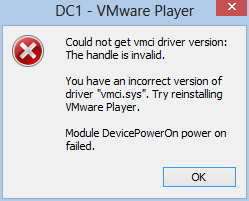



No comments:
Post a Comment